With the Local Pickup feature of Fluid Checkout PRO, customers who choose a local pickup shipping method during checkout will not have to enter their shipping address. The shipping address section is replaced with the Pickup point location which shows the address where the customer can pick up their orders.
By default, the main shop address as configured in the WooCommerce General settings will be used as the pickup location address. It is possible to customize the pickup location address, and also configure multiple pickup locations as explained in our article:
Customize Local Pickup location address and use multiple pickup locations
Adding local pickup shipping method in WooCommerce #
To use the local pickup feature first you will need to add it as a shipping method in WooCommerce. Follow the following steps to set it up on WooCommerce settings.
- Log in to your WordPress admin dashboard.
- Navigate to WooCommerce and click on “Settings.”.
- In the Settings menu, select the “Shipping” tab.
- Under the Shipping Zones section, click on the zone where you want to offer local pickup.
- If you don’t have a zone set up for local pickup, you can create a new one by clicking “Add shipping zone.”.
- Once you’re in the zone settings, click on the “Add shipping method” button.
- From the list of available shipping methods, choose “Local Pickup” and click on “Add shipping method.”.
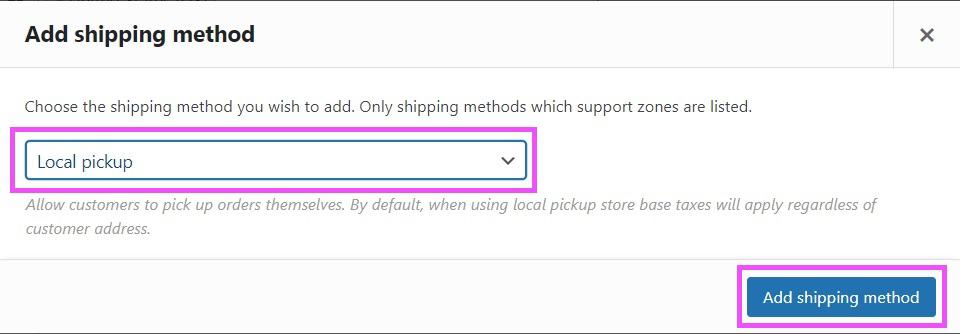
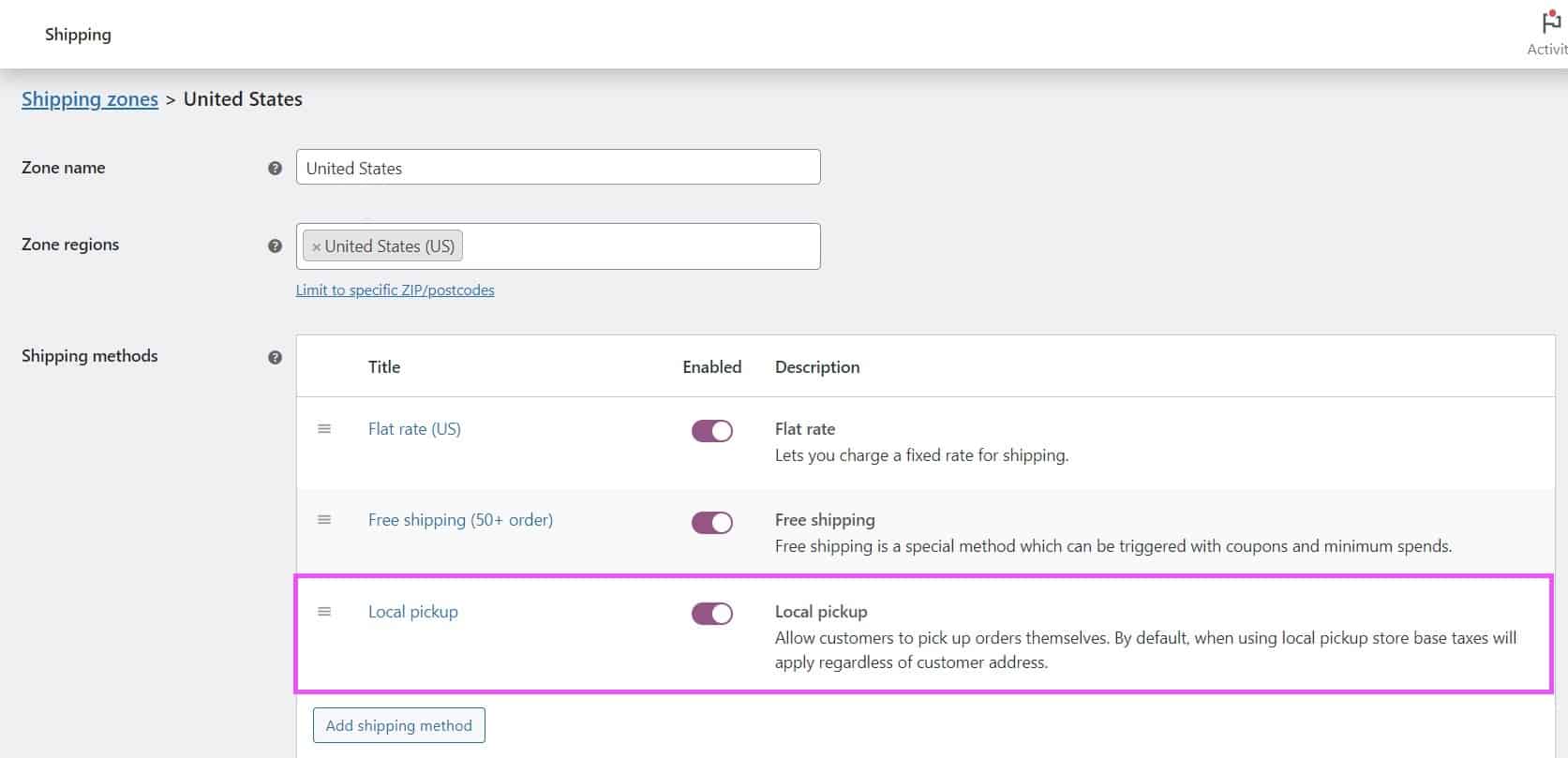
- The Local Pickup method will now be added to your shipping zone. You can add a cost for local pickup and set it up to apply taxes by hovering over it and clicking on “edit”.
- Provide a Title for the Local Pickup method. This will be displayed to customers during the checkout process.
- Save the changes.
By default, only one pickup location is supported by this feature, but it is also possible to configure multiple pickup locations as explained in our article:
Customize Local Pickup location address and use multiple pickup locations
Removing shipping information when Local Pickup is selected #
You can use Fluid Checkout PRO to remove the shipping information step when a customer selects local pickup as a shipping method. Follow the following steps to set it up on Fluid Checkout settings.
- Log in to your WordPress admin dashboard.
- Go to WP Admin > WooCommerce > Settings > Fluid Checkout.
- Scroll down to PRO Features.
- Under Local Pickup tick the box “Removes shipping address section when a Local Pickup shipping method is selected”.
- Save the changes.
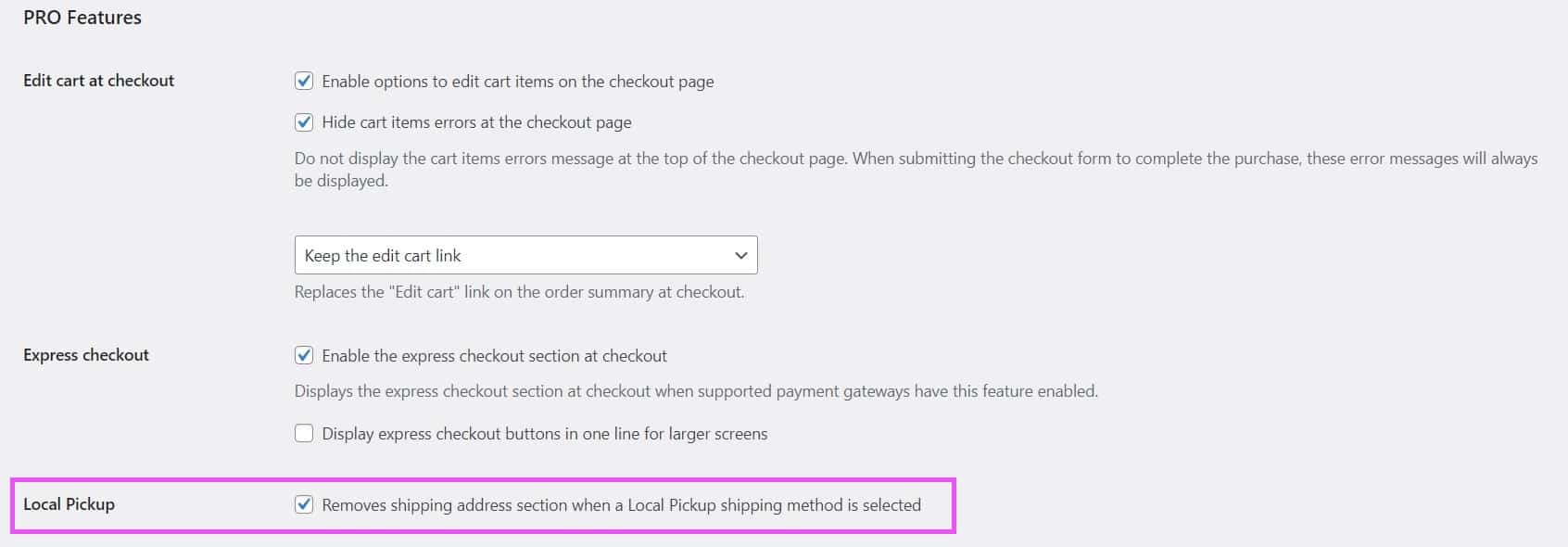
Testing local pickup feature in our demo site #
- Access our Demo Site
- Add any physical item to your cart.
- When the side cart appears click on “Checkout”.
- Use any email address and click on “Proceed to billing”.
- Under “Shipping Method” select “Local pickup”.
- You will see now that the shipping address will disappear and the pickup address is shown.
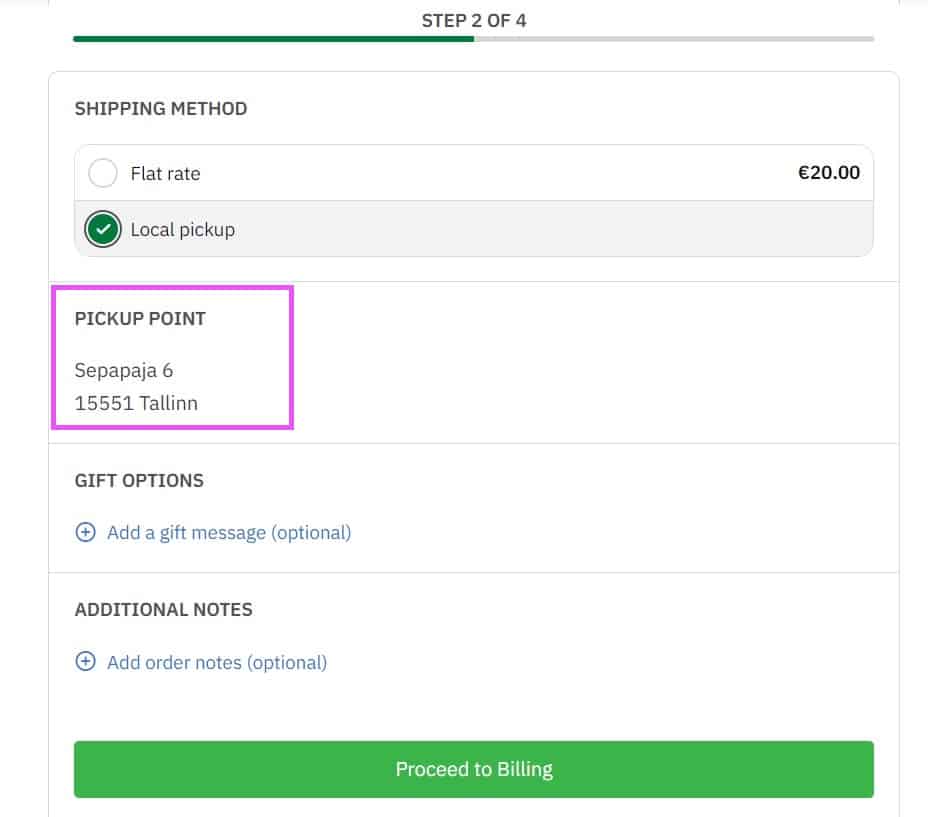
Compatibility with 3rd-party plugins #
The Local Pickup feature will remove the shipping address only when a native local pickup shipping method of WooCommerce is selected, or when a local pickup shipping method from a compatible 3rd-party plugins is selected.
See below the list of plugins that are compatible with this feature:
- DPD Baltic Shipping (by DPD)
- Hungarian Pickup Points & Shipping Labels for WooCommerce (by Viszt Péter)
- “LP Express” Shipping Method for WooCommerce (by Martynas Žaliaduonis)
- WooCommerce Local Pickup Plus (by SkyVerge)
