Finding an invoice or receipt #
You can find and print your invoice for the purchases on Fluid Checkout by clicking the option “View receipt” on the order confirmation email sent by Paddle (our payments partner).
The email from Paddle usually has a subject similar to “Your Fluid Checkout <product_purchased> subscription transaction receipt”.
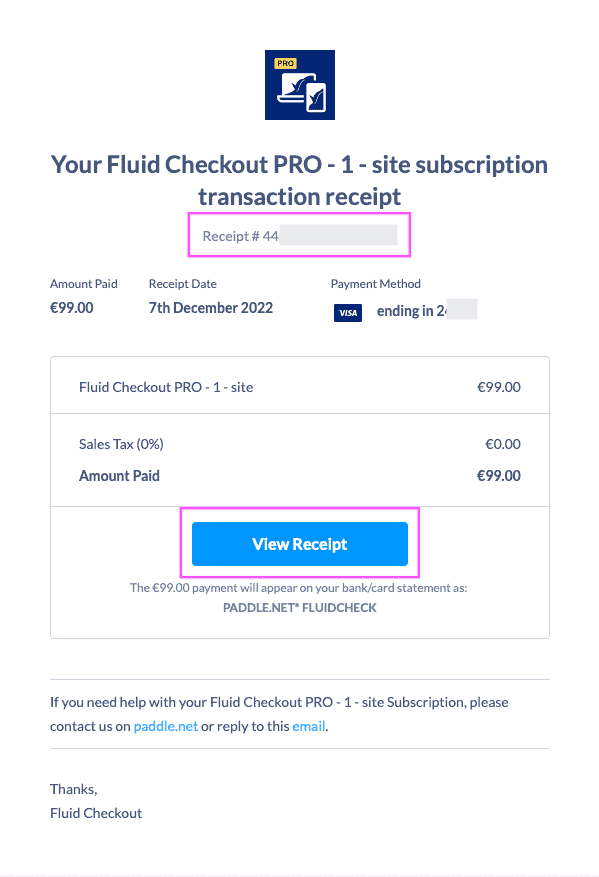
Adding billing details and VAT number to my invoice #
Once you open your invoice in your browser, you can use the option “Add address” or “Add address & VAT Number” to add the required billing details for your accounting.
- Click the option “View receipt” on the order confirmation email sent by Paddle.
- On the invoice details page, choose the option “Add address” or “Add address & VAT Number”.
- On the popup screen “Edit receipt information”, enter your details that are missing.
- Mark the option “This is a business purchase” to enter a company name and VAT Number or other relevant sales tax number (optional).
- Enter your VAT number (optional). Double check your VAT number entered as you won’t be able to change it after it is saved.
- Enter your address information.
- Choose the option “Save” at the bottom right on the popup screen.
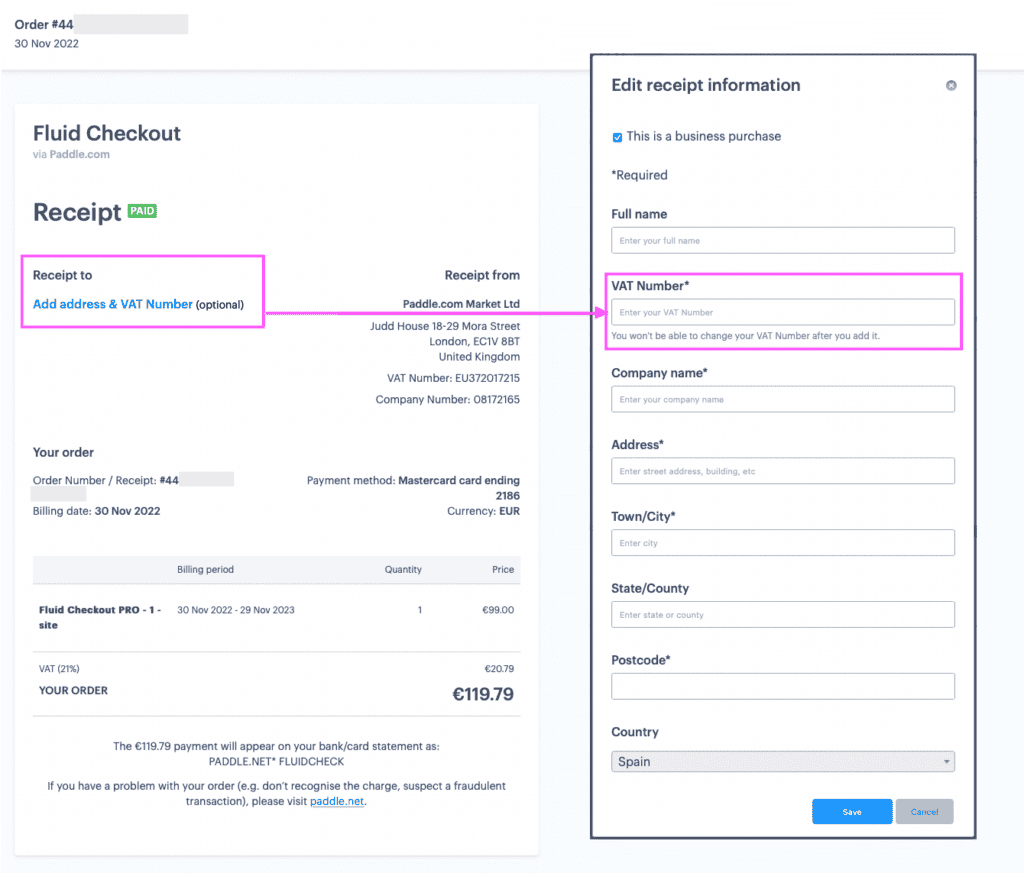
Issues with invoices and requesting a refund for sales tax (VAT) #
If you have any issues regarding your invoice, or in case you believe that you have been incorrectly charged for Sales Tax (VAT), contact the Paddle support team directly. Paddle will review your information provided and make any necessary adjustments.
When contacting Paddle, provide your invoice/receipt number as seen on the order confirmation email that was sent by Paddle. See section Finding an invoice or receipt.
