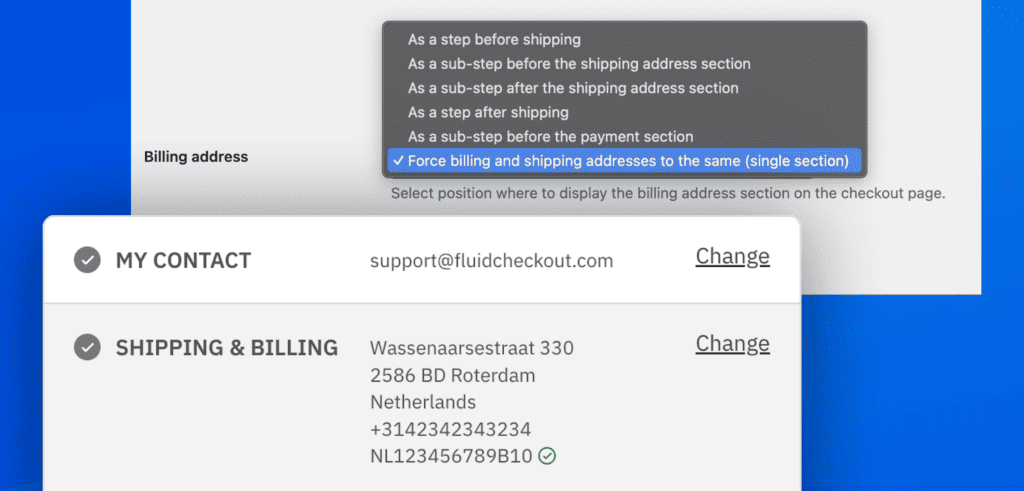
Why ask for shipping address before billing #
By default, Fluid Checkout moves the shipping address section before the billing address as most customers will naturally think first about where they want their order to be delivered, and only after that they think about which address is related to their payment method.
With Fluid Checkout Lite, we want to foster this natural purchasing flow, reducing friction on the checkout page and helping customers to quickly complete their purchases, enhancing the conversion rates on your checkout page.
Fluid Checkout fixes the two most important aspects when looking to reduce the amount of typing customers have to do, according to the research by the Baymard Institute:
- Copy the billing address fields from the shipping address, initially hiding the billing fields entirely, but giving the customers the option to change it if necessary.
- Help customers fill in the shipping address faster by autocompleting the address fields with the Google Address Autocomplete add-on.
More options for billing address position #
There are some cases when asking for the billing address first might be the best option. If you are mostly selling gifts or to other businesses (B2B), you might want to move the billing address section before the shipping address as your customers will likely want the order to be delivered to a different address than their own.
In some other cases, you might alternativelly want to force customers to use a single address for both shipping and billing.
With Fluid Checkout PRO, you can now choose to display the billing address section in many positions within checkout form:
- As a step before shipping
- As a sub-step before the shipping address section
- As a sub-step after the shipping address section
- As a step after shipping [default option]
- As a sub-step before the payment section
- Force billing and shipping addresses to the same (single section)
When you select an option for the billing address position which is before the shipping address, the checkbox for “Same as shipping address” address is removed from the billing address section and the similar checkbox option “Same as billing address” is added to the shipping address section. This is done automatically be the plugin, so you don’t need to do anything else and everything will just work.
Compatibility with other add-ons #
Fluid Checkout add-ons are always compatible with one another.
All these billing address position options will work just fine with the Address Book add-on, which will adapt accordingly to show the relevant option for “Same as shipping/billing address” and filtering out saved addresses that cannot be used at checkout.
When using the EU-VAT Assistant add-on, if you select the option to “Force billing and shipping addresses to the same”, the extra fields and the EU-VAT validation information added by this add-on will be displayed below the address fields.
How to change the billing address section position #
Changing the billing address section position is easy:
- Go to WP Admin > WooCommerce > Settings > Fluid Checkout > Checkout.
- Locate the section “Checkout fields”.
- Locate the “Billing address” options.
- Choose the new position for the billing address section from various options available.
- Save your changes.
That’s it. Fluid Checkout will take care of everything else.
