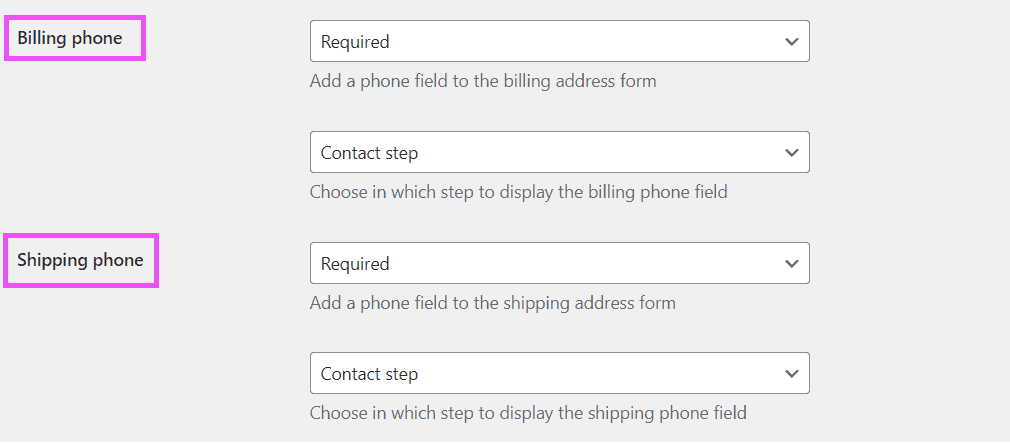In this article, you are going to learn how to move the “Phone” field to the first step of the checkout process, the “Contact” step.
When moving those phone fields to the contact step, they will appear right after the email field and it can be set as optional or required. You can move the “Shipping phone” field, “Billing phone” field, or both.
Enable phone fields and move them to the “contact” step #
- Go to the plugin settings at WP Admin > WooCommerce > Settings > Fluid Checkout.
- Locate the settings for “Billing phone” and “Shipping phone”.
- Set the desired phone field (billing or shipping) to be added to the checkout as either “Optional” or “Required”. You can also choose to remove the field by setting it as “Hidden”.
- Set the position of the desired phone field (billing or shipping) to “Contact step”.
- Click on “Save changes” at the bottom of the page.