With the Local Pickup feature of Fluid Checkout PRO, customers who choose a local pickup shipping method during checkout will not have to enter their shipping address. The shipping address section is replaced with the Pickup point location which shows the address where the customer can pick up their orders.
By default, the main shop address as configured in the WooCommerce General settings will be used as the pickup location address. It is possible to customize the pickup location address, and also configure multiple pickup locations as explained in our article:
Customize Local Pickup location address and use multiple pickup locations
How to add Local Pickup to WooCommerce #
To use the local pickup feature first you will need to add it as a shipping method in WooCommerce. Follow the following steps to set it up on WooCommerce settings.
- Log in to your WordPress admin dashboard.
- Navigate to WooCommerce and click on “Settings.”.
- In the Settings menu, select the “Shipping” tab.
- Under the Shipping Zones section, click on the zone where you want to offer local pickup.
- If you don’t have a zone set up for local pickup, you can create a new one by clicking “Add shipping zone.”.
- Once you’re in the zone settings, click on the “Add shipping method” button.
- From the list of available shipping methods, choose “Local Pickup” and click on “Add shipping method.”.
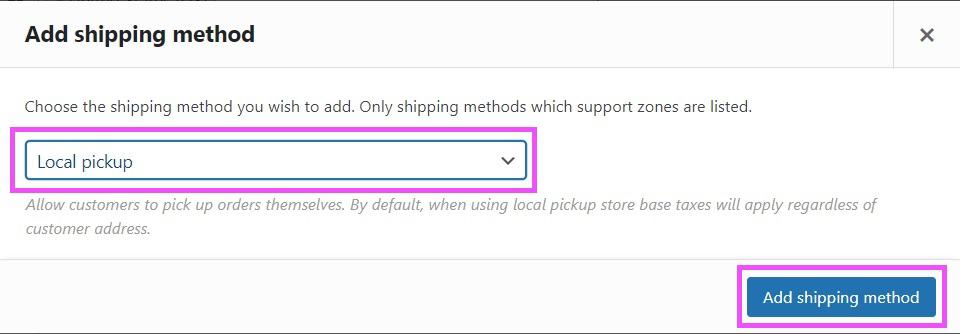
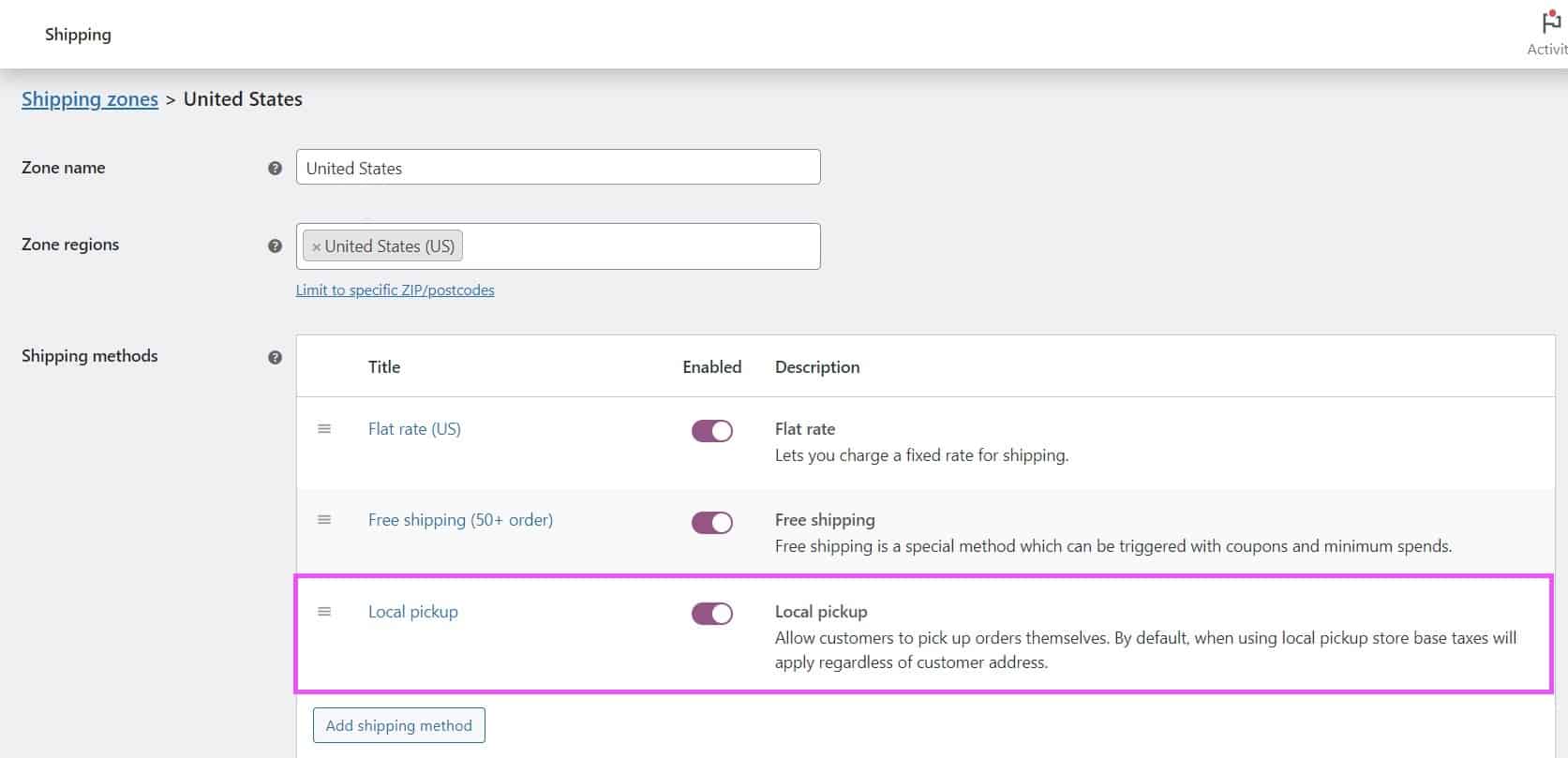
- The Local Pickup method will now be added to your shipping zone. You can add a cost for local pickup and set it up to apply taxes by hovering over it and clicking on “edit”.
- Provide a Title for the Local Pickup method. This will be displayed to customers during the checkout process.
- Save the changes.
By default, only one pickup location is supported by this feature, but it is also possible to configure multiple pickup locations as explained in our article:
Customize Local Pickup location address and use multiple pickup locations
Hide shipping address when Local Pickup is selected #
You can use Fluid Checkout PRO to remove the shipping address information step when a customer selects local pickup as the delivery method.
Please note that when the shipping address and billing address is “Forced as a single address section”, the address fields cannot be hidden as the billing address is still required to complete the purchase. In this case, the address section will not be hidden, yet information about the selected pickup location will still be displayed on the checkout page and saved to the order when completed.
Follow the steps below to configure Fluid Checkout to hide shipping address section for Local Pickup orders:
- Log in to your WordPress admin dashboard.
- Go to WP Admin > WooCommerce > Settings > Fluid Checkout.
- Locate the section Checkout Fields > Local Pickup.
- Check the option “Removes shipping address section when a Local Pickup shipping method is selected”.
- Save your changes.
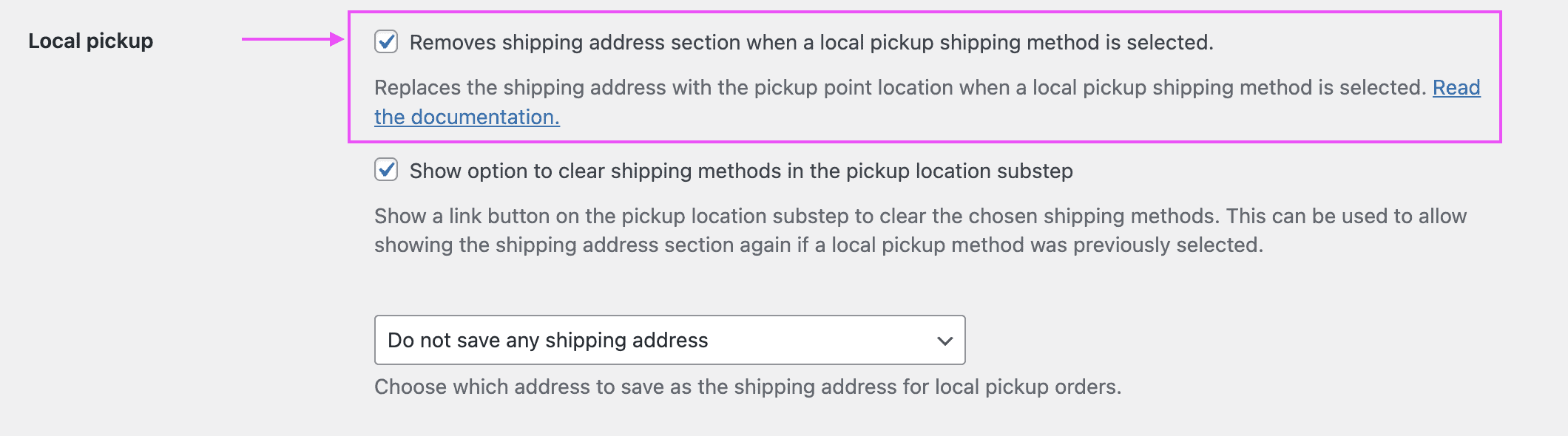
Let customers clear the shipping method selected #
If the shipping methods available on your website depend on the shipping address information, by selecting a Local Pickup shipping method and therefore removing the shipping address section it is possible that some shipping methods would not be available anymore and the customer could get stuck trying to choose a different delivery method or entering a new shipping address. This issue is explained in more details on our documentation Troubleshooting – Local pickup prevents customer from proving a shipping address, blocking other shipping methods.
For this reason, Fluid Checkout can now show a new option on the checkout page to unselect the current selected shipping method, allowing the customer to make the necessary changes to their delivery method and shipping address.
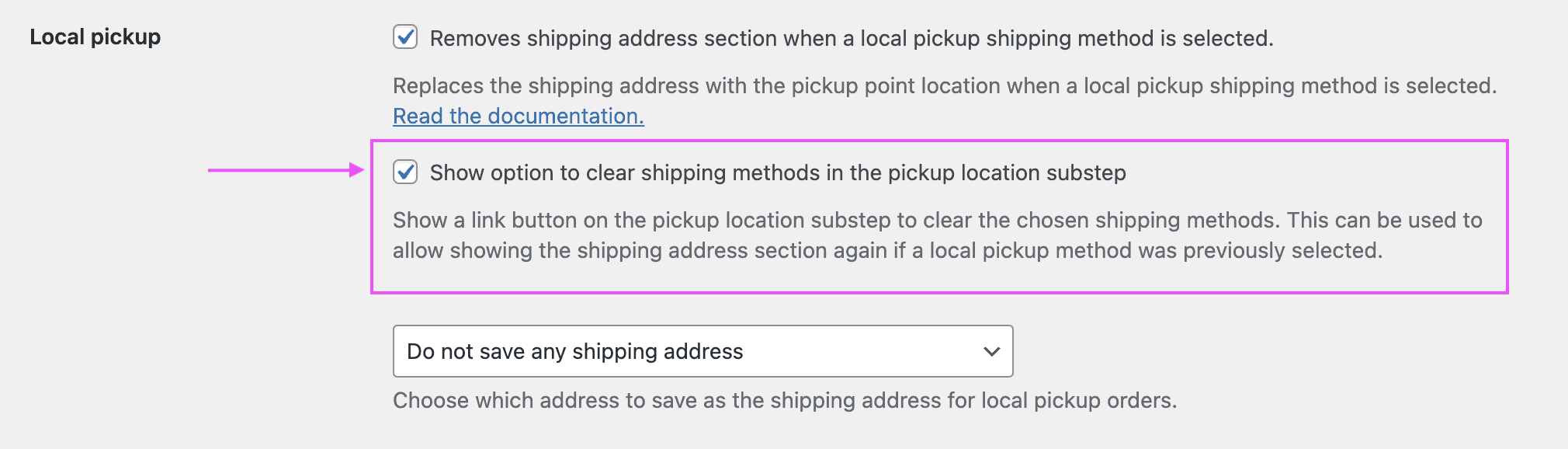
Follow the steps below to show the option to clear the selected shipping method:
- Log in to your WordPress admin dashboard.
- Go to WP Admin > WooCommerce > Settings > Fluid Checkout.
- Locate the section Checkout Fields > Local Pickup.
- Check the option “Show option to clear shipping methods in the pickup location substep”.
- Save your changes.
By default WooCommerce will select the first available shipping method when the customer first visits the checkout page for a new order, and if the default location for the customers only makes available Local Pickup shipping methods the shipping address section might not be available.
Alternatively, it is also possible to set the shipping method as initially unselected so that the customer has a chance to enter a new shipping address that would make other shipping methods available. However, if the option to “Show option to clear shipping methods in the pickup location substep” is checked, this option will be automatically selected as well and cannot be disabled in that case.
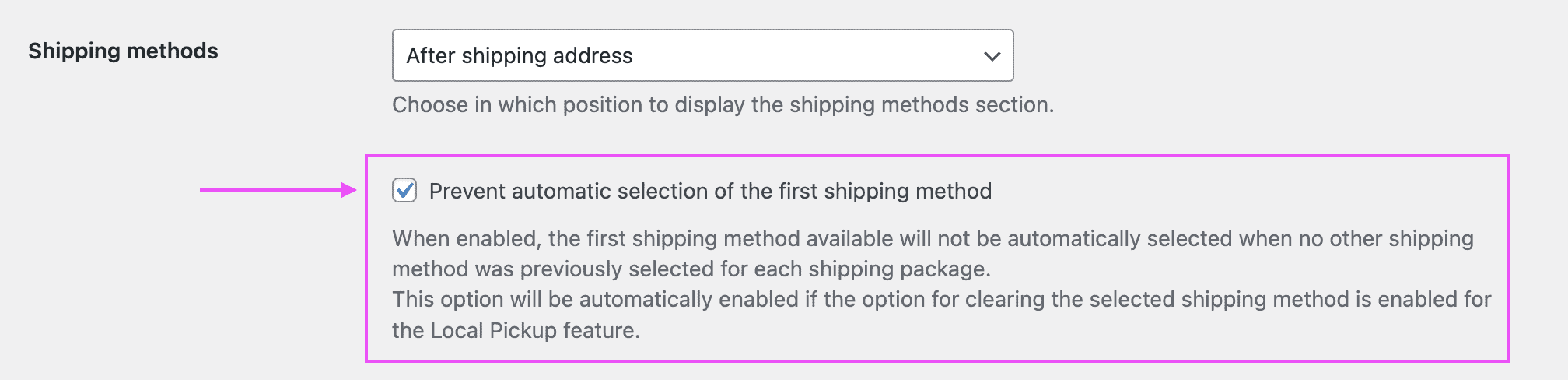
Follow the steps below to enable an option to set the shipping method as initially unselected:
- Log in to your WordPress admin dashboard.
- Go to WP Admin > WooCommerce > Settings > Fluid Checkout.
- Locate the section Checkout Fields > Shipping methods.
- Check the option “Prevent automatic selection of the first shipping method”.
- Save your changes.
Select which address to save as the shipping address for local pickup orders #
Since version 2.2.3 of Fluid Checkout PRO, when a local pickup shipping method is selected for the order, the shipping address information will be completely removed from the order. Previously, the billing address would be saved as the shipping address on the order.
It is also possible to select which address will be saved as the shipping address for local pickup orders. Follow the steps below to set it up on Fluid Checkout settings.
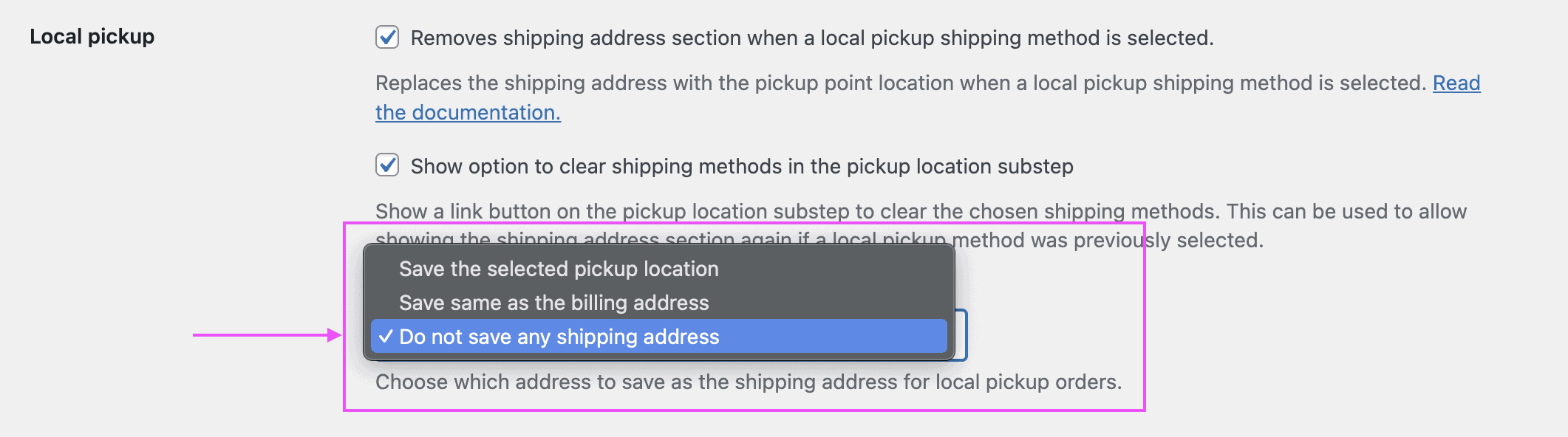
- Log in to your WordPress admin dashboard.
- Go to WP Admin > WooCommerce > Settings > Fluid Checkout.
- Locate the section Checkout Fields > Local Pickup.
- Select an option from the dropdown “Choose which address to save as the shipping address for local pickup orders”.
- Save your changes.
The address used as the shipping address during checkout is always set to the pickup location address, and can be used and sent to some payment methods such as PayPal, regardless of the option selected which address to save to the order as the shipping address. This allows the flexibility for saving the address that you want on your order data, while keeping the orders paid with these payment methods to benefit from their seller and buyer protections.
Testing the Local Pickup feature in our demo site #
- Access our Demo Site
- Add any physical item to your cart.
- When the side cart appears click on “Checkout”.
- Use any email address and click on “Proceed to billing”.
- Under “Shipping Method” select “Local pickup”.
- You will see now that the shipping address will disappear and the pickup address is shown.
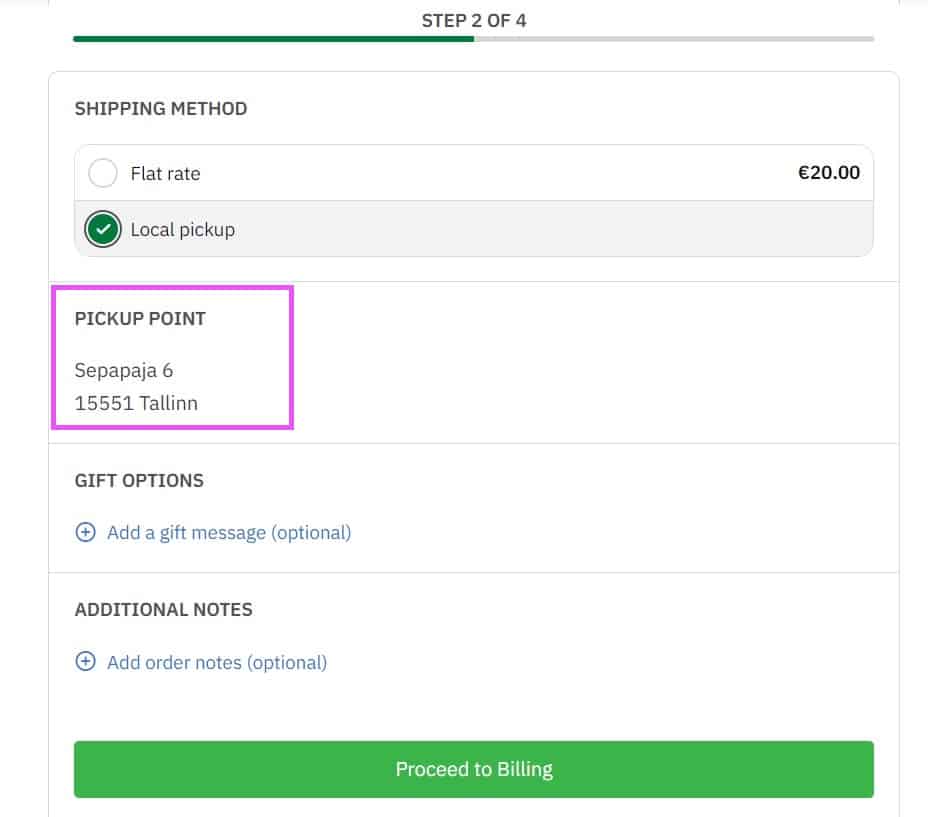
Compatibility with 3rd-party plugins #
The Local Pickup feature will remove the shipping address only when a native local pickup shipping method of WooCommerce is selected, or when a local pickup shipping method from a compatible 3rd-party plugins is selected.
See below the list of plugins that are compatible with this feature:
- Colissimo shipping methods for WooCommerce (by Colissimo)
- DPD Baltic Shipping (by DPD)
- GLS Shipping for WooCommerce (by Inchoo).
- Hungarian Pickup Points & Shipping Labels for WooCommerce (by Viszt Péter).
- “LP Express” Shipping Method for WooCommerce (by Martynas Žaliaduonis).
- Mondial Relay – WordPress (by Kasutan).
- MyParcel
- Omniva shipping
- Packlink PRO Shipping
- SEUR Oficial
- WooCommerce Carrier Agents (by Markup.fi).
- WooCommerce Local Pickup Plus (by SkyVerge)
